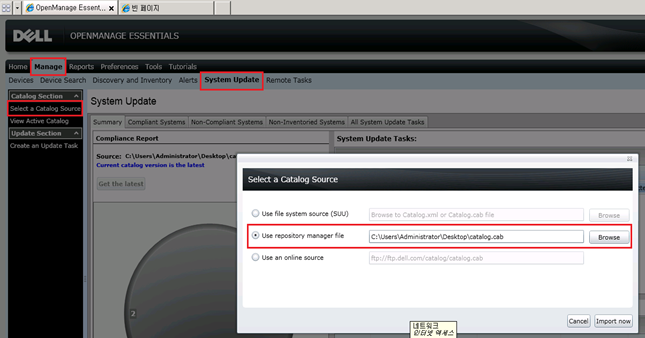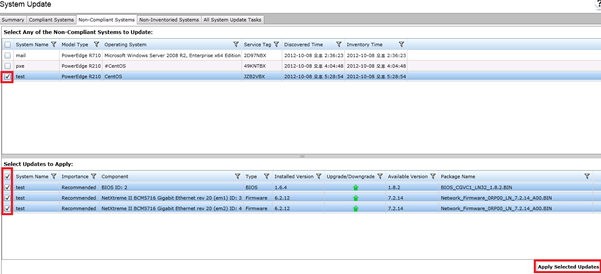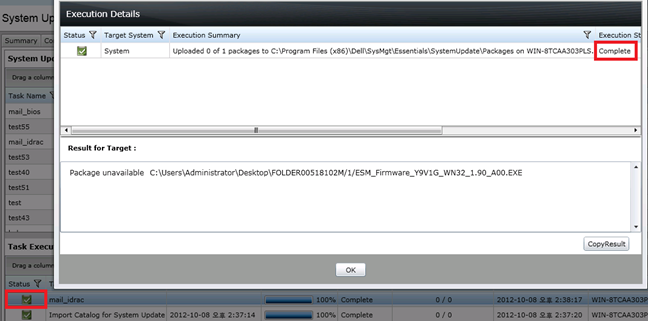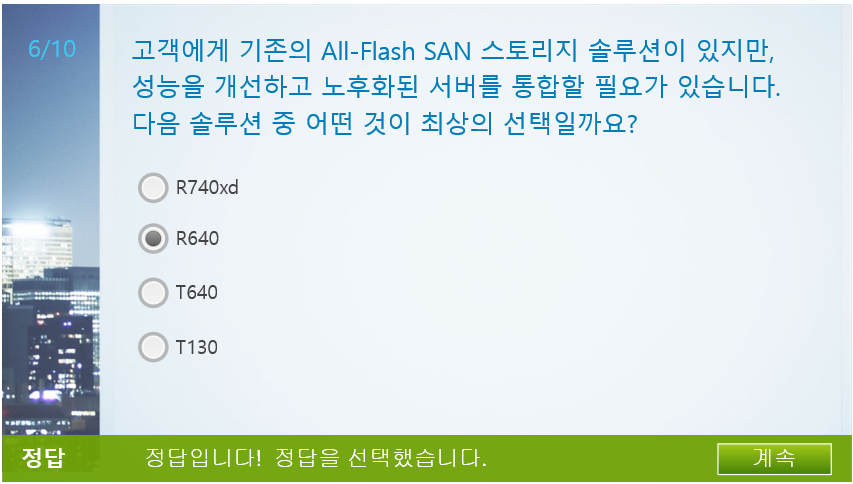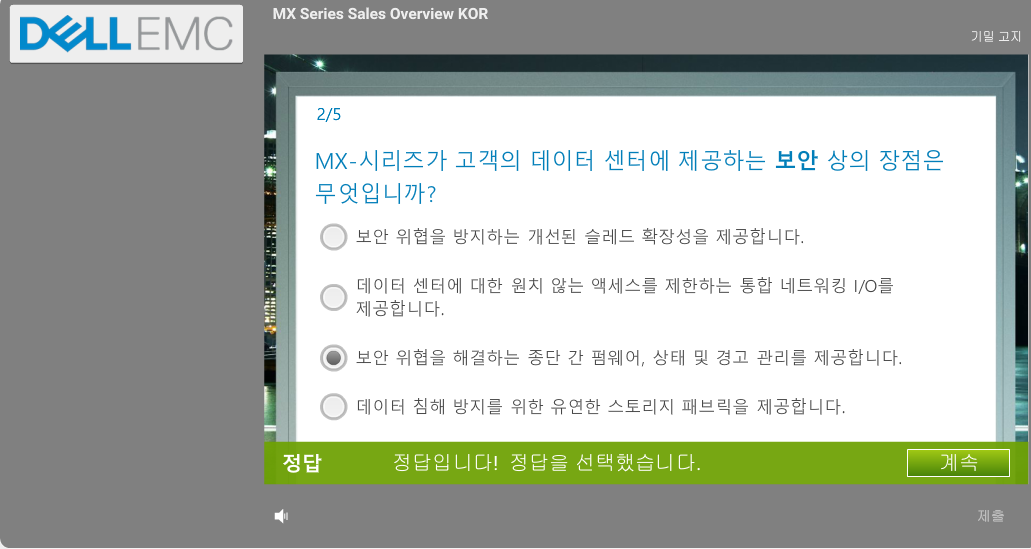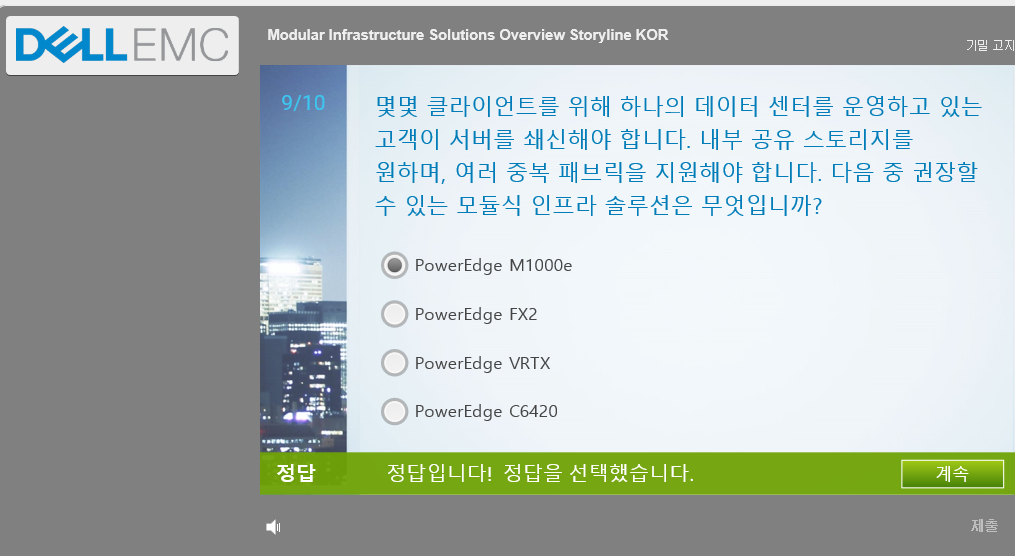Dell - omreport commands
OMSA command line quick reference.
System details
OMSA 버전을 표시합니다.
# omreport about details=true
perc, bios, drac, omsa 및 수명주기 컨트롤러의 펌웨어와 OS 버전이 제공됩니다.
#omreport system version
섀시 데이터, iDRAC 데이터, proc, mem, bios 등
#omreport system summary
Read the ESMlog
#omreport system esmlog
Clear the SEL
#omconfig system esmlog action=clear
경고 로그가 표시됩니다.
#omreport system alertlog
경고 로그가 지워집니다.
#omconfig system alertlog action=clear
포스트 로그를 표시합니다
#omreport system postlog
포스트 로그가 지워집니다.
#omconfig system postlog action=clear
Storage details
다음 명령에서 "controller ="다음에 무엇을 사용해야할지 모른다면.
#omreport storage controller |grep ID
물리 디스크 상태가 표시
#omreport storage pdisk controller=0
논리 디스크에 상태가 표시
#omreport storage vdisk controller=0
배터리 상태
#omreport storage battery
#omconfig storage battery action=startlearn controller=0 battery=0
If stuck, you can always start as much of the comman you know and add a -? to it.
omreport storage pdisk -?
pdisk Display physical disk(s) properties.
Required parameters are:
controller=id All physical disks are displayed
Optional parameters are:
vdisk=id All physical disks that comprise the indicated
virtual disk
cachecade=id All physical disks that comprise the indicated
cachecade(s)
connector=id All physical disks on the indicated connector
pdisk= The indicated physical disk
where PDISKID=
Misc:
#omconfig storage controller action=clearforeignconfig controller=0 This will clear the config on the drive.
Need to restart OMSA?
#/opt/dell/srvadmin/sbin/srvadmin-services.sh restart *or stop/ start
'DELL' 카테고리의 다른 글
| IPMI , 14G PowerEdge iDRAC, OMSA CLI를 통한 계정 변경 방법 (0) | 2019.10.26 |
|---|---|
| ▣ iDRAC 9 Reset Button (Offline) (0) | 2019.10.26 |
| Repository Manager (0) | 2019.10.17 |
| Dell PowerConnect N2000 / 3000 시리즈 스위치에서 펌웨어 업그레이드 (0) | 2019.10.16 |
| PowerEdge Rack & Tower Product Line Overview (1) | 2019.10.14 |